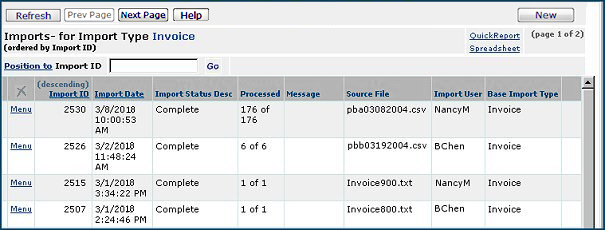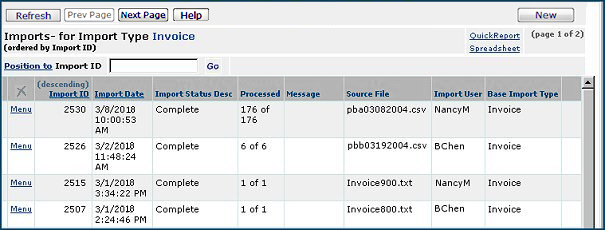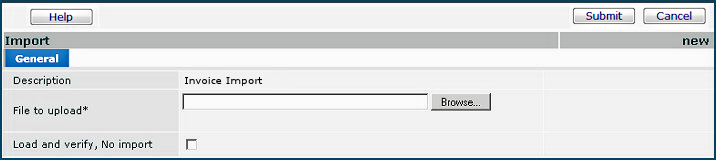Import Manual Invoices into Accounts Payable Version
Contents
Overview
Manual invoices are invoices that
are not matched with purchase orders. Manual invoices -- such as patient refunds
from a Patient Refund (PBAR) system or reimbursements for employee expenses
-- can be imported into Accounts Payable so that you can make payments. The import
steps are similar to other import activities, such as importing patient
charges.
When you import invoices, you upload
an invoice information file to the system. The invoice information file contains
invoice header and detail fields for one or more invoices in a comma-separated
(.csv) format. The system then processes the successfully uploaded invoice file
to generate the individual invoices.
The standard invoice import accepts statistical accounts from the import details. When the application detects a statistical account in the import, the Line Type is automatically set to 8 (statistical). Users can also set the Line Type to 8 in the import file. When the invoice is created, the statistical invoice import details create statistical distribution detail lines and update the Statistical Amount total on the invoice header. For details on using statistical accounts on invoices, see Create Statistical Distribution Lines.
Security
To display the list of invoice imports, the role object "Invoicing" must be set minimally to View.
The Import Process for Manual Invoice
Files
When you upload an invoice information file, the system
performs these steps:
-
Validates the file -The system verifies that the file
contains invoices and determines if the file format is correct.
-
Reads the file -The system reads the file.
-
Processes the file to generate individual invoices.
If the system cannot complete any step because of errors,
it logs the errors. You can view the errors
and correct them.
To create and edit the
.csv file
- Generate a .csv export file using a utility, or create the file manually. The
file name must be unique.
- You may be able to generate an output file in .csv format from the utility
or system at your site (e.g., PBAR) that created the invoice data.
- Otherwise, you can open a new spreadsheet or .txt file and populate it
with the data that you will import into the system. (If you use a spreadsheet,
make sure that your spreadsheet program can save the file in a .csv format.)
Note: For editing the file, a text editor is preferable
to a spreadsheet program. Spreadsheet programs (e.g., Excel) add commas
for blank columns. The system will not be able to process trailing commas.
Also, the spreadsheet column formats will need to match the formats expected
by the system when the file is downloaded. Simply saving your file from the
spreadsheet does not guarantee that the column formats will be correct.
For this reason, editing and saving the .csv file as text is better.
- Open the comma-separated file that you made in the previous step and edit
it so that the format is correct. The format must contain the fields as shown
in this spreadsheet.
Important: When you save the spreadsheet file, you must save it as a .csv file. The system cannot import an. xls file.
Field sizes
are described in this table.
Click example to see an example of
a .csv file that contains two invoices. Here is a version of the same file formatted as text, with commas.
- Rows 1 contains three fields: the word Invoice, the
Customer ID, and the Date/Time.
- Rows 2 contains the name of each column in the order that the system
expects. Each invoice has two rows of information:
- A row that begins with the letter H for header
information.
- A second row that begins with the letter D for detail
information.
- Rows 4 and on are for your data.
Note: On each data row, you must specify an H
for header information or a D for invoice detail information.
- Edit your data as needed.
- The field ImportedAsPostedYN is
used to specify whether the invoice should be imported as posted or unposted.
1 - "import the invoice as posted"
or
0 - "import the invoices as not posted."
- Setting the ImportedAsPostedYN
field to 1
prevents double posting to the general ledger for invoices that are already
posted.
- When an invoice is imported as posted , then its GL
transactions are created with an Extraction Status of
Extracted. All future transactions
related to the invoice are created as posted and extracted.
- If an invoice is imported as not posted, then the GL
transactions for the invoice are created with an Extraction Status
of Ready for Extraction. - The payment transactions
if any are created are not affected by this flag.
- The column PayingOrgOverrideYN can be included and used to override the default paying organization. When the column value is set to Yes (1), the PayingOrg on the invoice import overrides the Default Paying Organization on the organization record.
If you do not need this setting, either enter a zero (for No) in the column, or omit the column. Do not leave the column "blank" -- you will get an import error.
- Add the following end-of-file marker after the last line of comma-separated
data, on a line by itself:
<EOF>
- Save your file (as type .csv) and close the editor.
Important: Your file must contain
<EOF>, by itself, on the last line.
- If your file was generated automatically, you will need to
add the final line containing "EOF".
- Open the spreadsheet in MS Notepad (or another text editor)
so that you can see the data as lines containing commas.
- Add the following end-of-file marker
after the last line of comma-separated data, on a line by itself:
<EOF>
- Save the file and close the text editor.
To import invoice information files
- From the Accounts Payable main Contents, select Imports/Exports
> Invoice Import. The list Imports for Import Type Invoice appears (Figure 1). The list
contains invoice information files that have been uploaded.
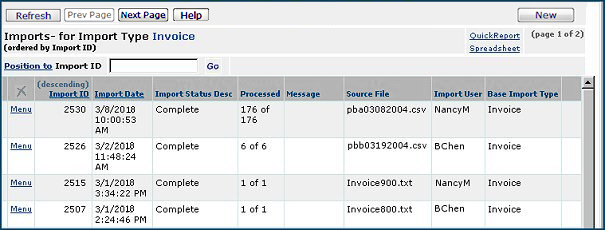
Figure 1 - Invoice
Import List
- Click New. The Import panel appears
(Figure 2).
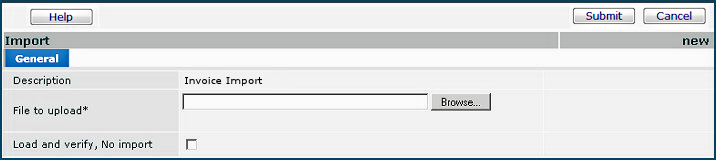
Figure 2 - Import
an Invoice
- Enter the file that you wish to import to the system
in the File to Upload field.
- Click Browse (on Microsoft IE or Edge) or Choose File (on Chrome) to locate the file.
- Click on the file name to select it.
- At this step, you have a choice. You can work through the
import process in two stages or in one stage. For new users of this feature,
we recommend the two-stage approach.
- The two-stage approach first loads the .csv file and
validates it. Once the file has successfully loaded, you can import the information
into the system.
- Select the box labeled Load and
Verify, No Import.
- Click Submit. The system attempts to upload
your file and validate it. If successful, the system sends you a message. If the system
cannot upload your file and validate it, error messages appear. Read and close
the error messages. Make changes as needed in your .csv file and try the
upload again. Debugging information is
described below.
- The list Imports for Import Type Invoice appears.
- Click Refresh to see your file listed.
- The one-stage approach loads and immediately processes
the file. This method is efficient if you are confident that your. csv
file will not contain many errors.
- Click Submit. The system attempts to upload your file
and validate it. The Imports... list appears.
- Click Refresh to see your file listed.
- Review the Imports... list entry for your file. The following
fields provide useful status data:
Import Status Desc - The successful or unsuccessful status of the
import process.
Incomplete: The .csv file could
not be read or validated. (Check for errors.)
Ready for Processing: If you
have used a two-stage upload, the file is ready for the second step.
Processed - The number of data
records processed out of the total uploaded. This number shows how many of the
import file records successfully generated invoices.
n of X: X is the number
of data records uploaded and n is the number of records processed.
For a one-stage upload, this
field indicates whether the system was able to generate invoices using the imported
file's records, and, if so, how many. 0 of X means
that the system was not able to generate invoices using the imported file's records.
Click Menu > View Import Details. The import details list appears,
and you can review your data for errors.
For a two-stage upload,
0 of X is normal.
To complete processing of your
import file
If you are using the one-stage approach, the system has
run the import step for you. You can review any errors, and begin fixing
any problems.
If you are using the two-stage approach, you need to
process the file that you uploaded. Do the following:
- From the Accounts Payable main Contents, select Imports/Exports > Invoice
Import. The Imports... list appears.
- Locate the file that you wish to process.
- Click Menu > ReProcess. The system asks you to verify
that you wish to reprocess the file.
- Click Submit.
- The system tells you how many records were successfully processed,
and how many contained errors.
- If you have no processing errors, then you are finished,
and the Import Status Desc is Complete.
- If you have errors, Import Status Desc contains the
value Errors. See To debug your
import file to correct the errors and click Menu > ReProcess
again. You may need to make changes in your .csv file and re-import the file.
To debug your import file:
You can encounter errors at any or all of the stages of invoice
file import. Error messages provide information about problems with the .csv
file. In most cases, you will wish to alter your .csv file.
At the validation and
reading stages:
- Check that the file name and path are correct.
- Make sure that the import file is a .csv file.
- Verify that your file has the header line.
- Check that you have included lines containing the correct
column names, in the correct order, with the H and D initial columns, and
that none are missing.
- Check that the correct number of fields are in the import
file for each record.
- Check that the file contains <EOF> on the last
line.
At the processing stage:
When you select Menu > ReProcess, the system attempts
to create invoices using the imported file. The number of invoices successfully
created appears on the Imports... list, and errors in processing each record are
logged. To see the errors:
- Click Menu > View Import Details. The invoices
appear.
- Review the Processed field for each invoice to determine
which have errors. Yes indicates that the invoice was successfully
created. If the field is empty, an invoice could not be generated from the
import file.
- Click View Errors to get a list of the problems with
the invoice. In most cases, you will want to go back to the .csv file, correct
the data, and re-import the file.
Editing Invoice Details and Reprocessing
In some situations, you may wish to edit an invoice detail and reprocess the invoice.
To edit an invoice header or lines:
- From the Accounts Payable main Contents, select Imports / Exports > Invoice Import.
The list of imported invoices appears.
- Locate the invoice that you wish to edit.
- Select Menu > Invoice Details.
One or more summary detail lines appear.
- To edit the Invoice header, click the edit icon
 or Menu > Edit.
or Menu > Edit.
- To edit detail lines, click Menu > View Invoice Lines.
Detail lines appear.
-
Click the edit
icon  or Menu > Edit.
or Menu > Edit.
To reprocess an invoice:
- From the Accounts Payable main Contents, select Imports / Exports > Invoice Import.
The list of imported invoices appears.
- Locate the invoice that you wish to edit.
- Select Menu > ReProcess.
Copyright © 2023 by Premier Inc. All rights reserved.