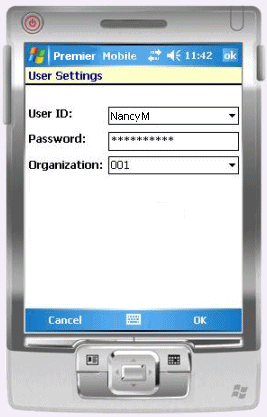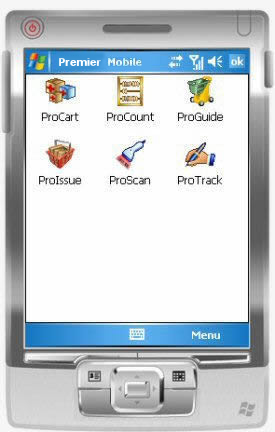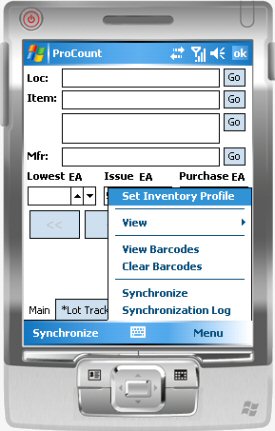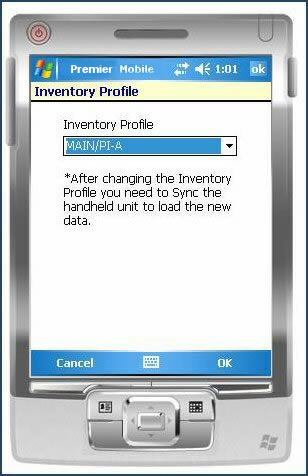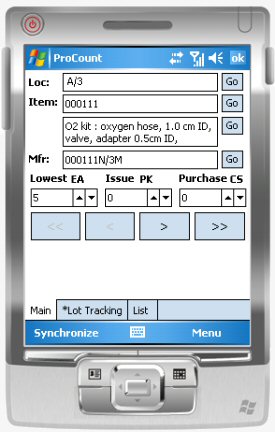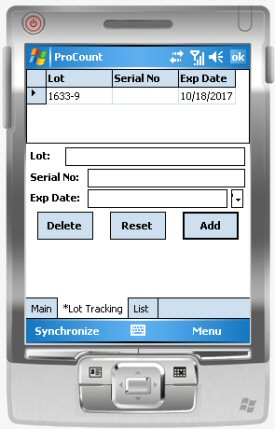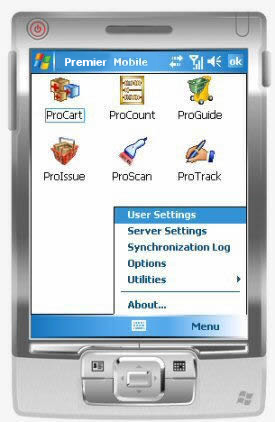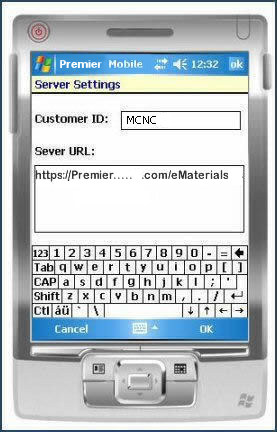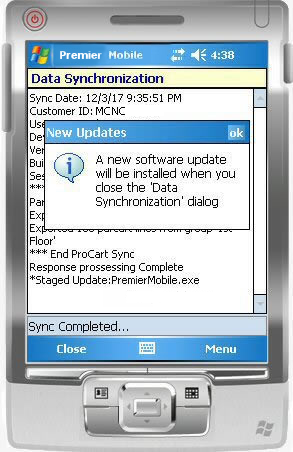Using ProCount for a Physical Inventory - Mobile Version
- This topic covers the use of ProCount on a hand-held computer running the Windows Mobile operating system.
- The iPad application has a Quick Start Guide on the iPad. For iPad users, the section Perform a physical inventory - summary (below) may be of interest to materials managers whose staff use iPads
Contents
Overview
ProCount on a hand-held computer is a tool for counting items with a hand-held
computer during a physical inventory. Your materials organization
sets up the physical inventory and specifies the items to be counted, item locations,
and the inventory schedule. When you visit item locations to count items,
you record the current quantity of each item with your hand-held computer. You can
find and display the item information on your hand-held computer using several methods,
as described in this section.
Security
For you to access hand-held applications
(such as ProCount), a system administrator must install applications, configure
the hand-held computer, and establish your user settings. Security settings include user Role and login/password.
Before beginning a physical inventory count, you must synchronize the hand-held computer with Supply Chain, as described below. You must synchronize the hand-held twice: once to download executed physical inventories for selection; and again, after you select a physical inventory, to download item information.
When you are finished with the item count, you run the synchronization one more time to upload the quantity
that you counted for each item.
Performing a Physical
Inventory - Summary
The general
steps in setting up and performing an inventory are described in the detailed topic Perform
a Physical Inventory. A summary of the steps is in the list below. A hand-held computer lets you perform Steps 4, 5, and 6.
- Select
the items to be counted.
This step is part of setting up the physical inventory.
- Execute
the physical inventory.
Once executed, the inventory is "in progress."
- Synchronize the hand-held computer to download inventory and item information.
- Count the items.
- Enter the count. Enter any lot tracking
data as well for each item.
- Synchronize the hand-held computer with Supply Chain to upload data.
- Run an Interim Comparison Report.
- Review the Interim Comparison Report.
Recount items as needed to reconcile differences between Supply Chain's on-hand
quantity and the quantity that you actually counted.
- Run another interim comparison report, if needed.
You might have to count items and run a report several times until you are comfortable
that the manual count is as accurate as you can make it.
- Perform the Final Adjustment update.
- Run the Final Adjustment Report.
Notes on Physical Inventory Setup
When you use a hand-held computer or an iPad to count
items, the physical inventory has already been set up in Supply Chain and executed. (Execution
puts the physical inventory "in progress".) However, it may be useful
to know how the list of inventory items was created.
Two methods
exist for creating a list of items to count in a physical inventory:
- Identifying items by "selection," i.e., items of a certain
class, items from a particular aisle or bin, items in a specific inventory
group, etc. Supply Chain includes items that meet selection criteria entered by the
person setting up the physical inventory.
-
Selecting
individual items by "item list." The person setting up the physical
inventory identifies the specific items to be counted.
On the
Supply Chain inventory setup panels, the value entered in the Select Via field tells
the system which selection method is being used.
- If the value in the Select Via field
is Selection, ProCount downloads and displays information on the hand-held computer only for items
that meet the selection criteria.
- If the value in the Select Via field
is Item List, all other selection criteria are ignored, and
the application creates a count list containing specific items. ProCount
downloads and displays only information for the items that are on the list.
An item can occur on multiple physical inventory lists, but
can only be available for entering counts on one physical inventory at a time.
Important: A physical inventory created in Supply Chain for use on a handheld computer has the following naming constraint: the initial letter of the Physical Inventory Code (which identifies the physical inventory) must be alphabetic, capital or lower case; i.e., A - Z or a - z. Physical inventory names that begin with a numeral generate error messages when you try to load the inventory on a handheld.
Using ProCount
- Turn on the hand-held computer.
- Using the stylus, press Start in the upper left corner.
The Start Menu appears.
- Click
 Mobile on the menu.
A login screen appears (Figure 1)
Mobile on the menu.
A login screen appears (Figure 1)
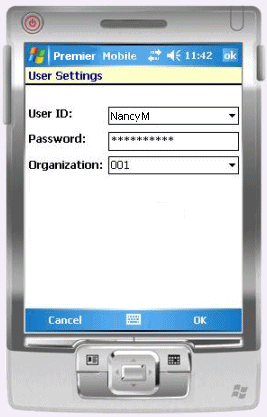
Figure 1 - Mobile Login Screen
- Log in to the mobile application.
- If you need to use the keyboard, press the keyboard icon
 (located on the bottom of the display).
(located on the bottom of the display).
- Click OK when you are finished entering login information.
The Applications screen appears (Figure 2).
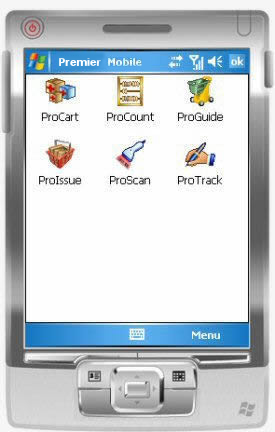
Figure 2 - The Mobile Applications Window
- Select ProCount by pressing its icon
 with the stylus.
with the stylus.
The ProCount Main screen appears. (Figure 3 displays the ProCount Main item screen with the Menu open. The first time you use ProCount, fields on the screen are empty.)
- Connect to Supply Chain and download data to the hand-held computer.
-
Computer cradle users:
Connect: Place the hand-held computer in the cradle to establish the ActiveSync connection. On the desktop PC running Supply Chain, the Microsoft Active Sync icon  spins while the connection routine runs. When the connection is made, ActiveSync plays a tone. Next, you can synchronize the hand-held with Supply Chain to upload and download data.
spins while the connection routine runs. When the connection is made, ActiveSync plays a tone. Next, you can synchronize the hand-held with Supply Chain to upload and download data.
Synchronize: Press Synchronize (on the lower left) with the stylus.
This step downloads the list of in-progress physical inventories for selection.
Remove the hand-held computer from the cradle. ProCount is ready to use.
-
Wireless users:
Press Synchronize. The upload/download runs.
-
ProCount displays a log while the synchronization is running. When the synchronization is complete, the last two lines of the log are:
***End ProCount sync.
Process ProCount Response
Response Processing Complete.
Note: Figure 10 is a sample log.
- Click Close to close the log when the synchronization process is complete.
About Log Information
ProCount saves the log (which contains a summary of information exchanged in the synchronization). You can access the log from the Application Window Menu.
Note: Log information
is also available to system administrators from the Supply Chain desktop:
- From the Work in Administration main Contents, select Administration > HandHeld Log
Select an In-Progress Physical Inventory
The ProCount Main item screen (Figure 3) contains fields for entering item information. You must select an "in progress" physical inventory --
a physical inventory job that has been executed -- to view
items available for counting.
Executing a physical inventory on Supply Chain allows its data to be downloaded
to a hand-held computer. Whenever you execute a physical inventory, Supply Chain creates
a download file. Supply Chain keeps the download file in case another user needs
to download it; for example, to assist with the inventory. Supply Chain only deletes
the download file when you do the final adjustment and complete the physical
inventory process.
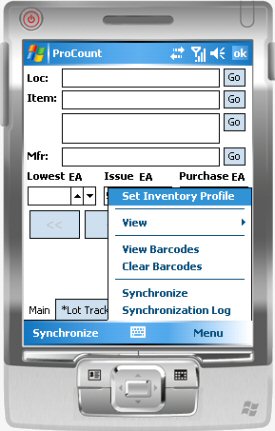
Figure 3 - The ProCount Item Screen
- To select the inventory that you wish to work with, press Menu in the lower right of the ProCount screen (Figure 3) and select Set Inventory Profile.
A screen appears for selecting an in-progress physical inventory (Figure 4).
- Select an inventory profile.
- Press the down arrow in the Inventory Profile box. A list of in-progress physical inventories appears.
You can use the scroll bar if needed to scroll down the list
- Press the Inventory Profile that you wish to work with.
Note: "Inventory Profile" means the same as "Physical Inventory name".
- Press OK.
You will be counting items in the inventory selected.
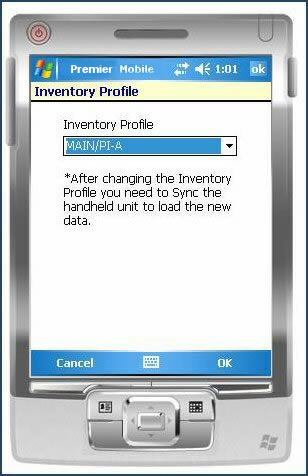
Figure 4 - ProCount: Set Physical Inventory Screen
- Synchronize the hand-held computer again. This step downloads data for items in the physical inventory.
When the synchronization is complete, press Close.
ProCount displays the Main item view with the first item in the physical inventory (Figure 5).
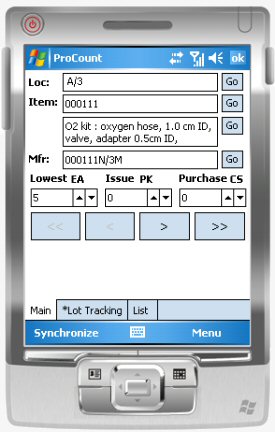
Figure 5 - Item Information in a ProCount Physical Inventory
- Loc is the aisle/bin number for the item.
- Item is the Item No.
- The middle area, with no label, is the item description.
- Mfr is the manufacturer number for the item, followed by a slash and the manufacturer ID.
- Lowest, Issue, and Purchase are the different units of measure available for the item. You enter the count for the unit of measure in the field underneath; except, if an item's Mixed UOM Conversion field is set on the Item Inventory record, then a count can only be made in Lowest field on the hand-held
You can view the item records in list form.
- Press the List on the bottom middle of the ProCount Main item screen.
The items appear in list form. Each item is a list row.
- To return to the ProCount Main item screen, press Main.
Position to items on the hand-held computer
You can position to any item in the physical inventory on the hand-held
computer using the methods below:
- Scan the barcode on the item packaging.
- Or scan the barcode on the inventory shelf.
ProCount responds to a barcode scan with different sounds:
- A single "up tone" indicates that ProCount has found the
item, and has positioned to it.
- Two "down" tones means that ProCount does not recognize or cannot
find the barcode. The Assign button appears. See the discussion below about assigning barcodes to items.
- Enter a value in one of the fields: Loc, Item number, item description, or Mfr (manufacturer number).
Press Go.
- For Loc, Mfr, and Item, ProCount looks for the first match to the value that you entered, and displays the item information.
- For item description, the system locates an item whose description contains any word that you entered.
- Scroll through item lines
-
Press < or > until you reach the item that you want.
-
The double arrows << and >> take you to the beginning and end (respectively) of the item list.
Assign a scanned
barcode to an item
- Make sure that the item information displayed on the
hand-held's screen is correct. (If not, locate the correct item.)
ProCount asks you to verify that you wish to assign the barcode to the item
record.
-
Press OK to assign the barcode (or, press Cancel if you change your mind).
The barcode is associated with the current item displayed on the screen. The
barcode will be uploaded the next time you synchronize the hand-held computer.
Enter item counts
Enter a count for each item's Lowest UOM, default Issue UOM, and/or default Purchase UOM.
- Press the up arrow or down arrow buttons to enter counts.
- Use the character entry screen or the keyboard to enter counts.
- Press  to access the on-screen keyboard or to write in a field.
to access the on-screen keyboard or to write in a field.
Lot tracking
If the item uses lot tracking, *Lot Tracking on the bottom of the ProCount screen contains the initial *.
Press *Lot Tracking to enter the lot number, serial number and/or expiration date. The Lot Tracking screen appears (Figure 6).
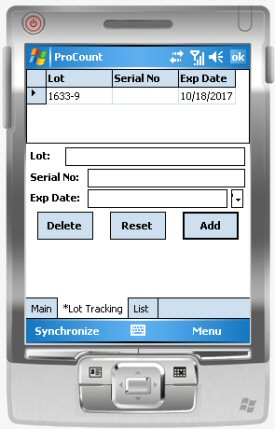
Figure 6 - ProCount Lot Tracking Screen
- Enter lot tracking information as needed.
- Click Add after each lot tracking entry that you make. (Delete removes the lot tracking entry. Reset clears the screen.)
ProCount creates a list of the lot tracking entries, and puts each new entry
on the list.
- Click OK when you finish entering Lot Tracking information.
Upload item counts
When you have finished counting each item and entering any quantity
/ lot tracking data, synchronize the hand-held computer again to upload the item quantities.
- Follow the synchronization process described previously.
When you upload item counts from the hand-held computer
to Supply Chain, the data on the hand-held computer is not erased in case you
need to change any of the data, and upload it again. Should you change any
of your counts, and upload the information again, only newly modified counts
replace the records uploaded previously.
-
After counting items with your hand-held computer, you can continue
the physical inventory process from your Supply Chain desktop computer.
To continue
the physical inventory process,
- From the Materials Management main Contents, select Warehousing
> Physical Inventory
- To view uploaded data from ProCount,
- From the Materials Management main Contents, Warehousing
> ProCount Import
Tools on the ProCount Screen
Figure 7 is the ProCount Main screen. Several tools are on the bottom of the display.
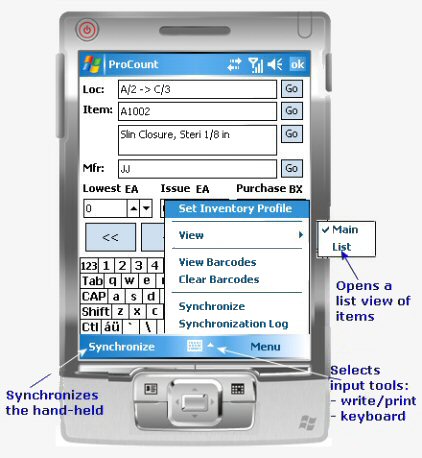
Figure 7 - ProCount Main Screen Tools
Using the Applications Window Menu
Pressing Menu on the Applications Window provides access to the features: User Settings, Server Settings, Synchronization Log, Options, and Utilities (Figure 8).
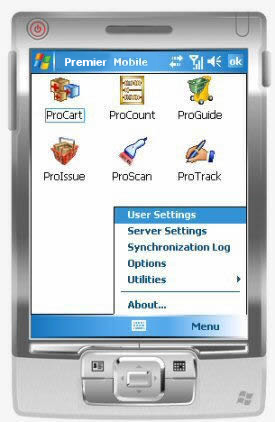
Figure 8 - The Applications Window Menu
- Pressing User Settings opens the User Settings screen (Figure 1) for entering login information (User ID, Password, and Organization).
- Pressing Server Settings lets you view and, if needed, reset the Server URL field (Figure 9).
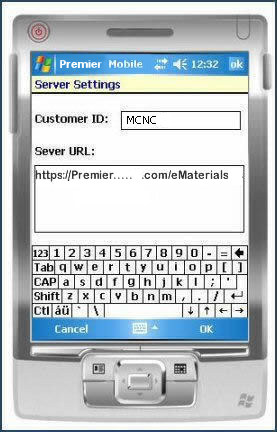
Figure 9 - The Server Settings Screen
- The Synchronization Log displays the log that was generated during synchronization. Figure 10 is a sample log.
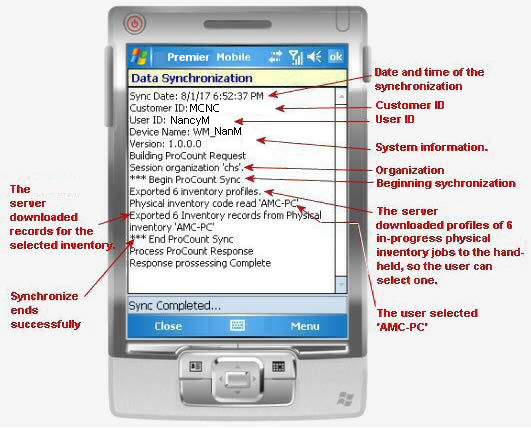
Figure 10 - Sample ProCount Synchronization Log
- Options lets you set the Auto Input Panel field. When this field is set, the mobile application automatically opens the on-screen keyboard for any screen that requires you to enter text.
- Utilities contains Network and IP Address information, and lets you test barcode scanning.
- About displays the mobile application release level.
Automatic Updates of Mobile Applications
When an update for a mobile application is released, the system automatically applies the update to your hand-held computer when you synchronize the hand-held for the first time after the release. The process is:
- After the new release is available, synchronize a hand-held computer as usual.
The New Updates panel appears (Figure 11).
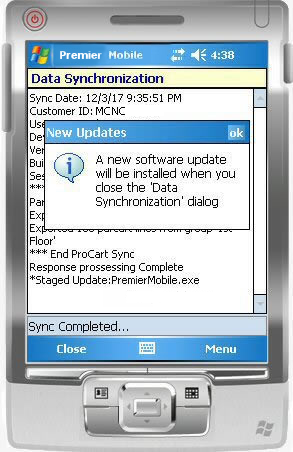
Figure 11 - The Mobile Application New Updates Panel
- Click OK in the top right of the New Updates panel to close it.
- When you finish synchronizing and leave the Data Synchronization panel, the application automatically closes.
- An hourglass appears on the mobile screen while files are being copied.
- The application re-starts with the new, updated version.
Copyright © 2019 by Premier Inc. All rights reserved.